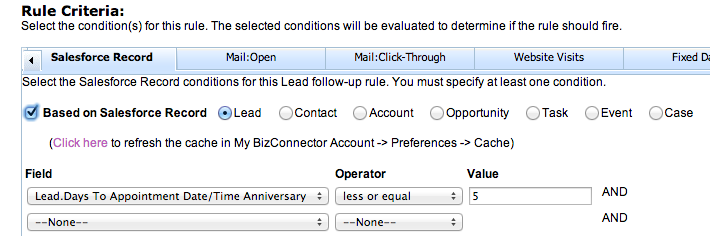BizConnector makes it very easy to trigger emails, SMS messages, and other actions based on the anniversary of any date in your Lead, Contact, Account, or Opportunity records.
This could, for example, be a birthday, an appointment date, or a contract start or expiration date.
As usual in BizConnector, this is done by setting up a rule. In the Rule Editor, you will find ‘pseudo’ fields that are related to date fields in your records. These ‘pseudo’ fields are not real fields, but they are inserted in the field list to make it easy to create a condition.
For example, let’s say we want to send a message on the anniversary of an appointment:
The above condition reads ‘Five days before the appointment anniversary’. That’s all it takes to make the rule fire. This example makes the assumption that you want to send a message five days before the date. Once it fires, you can set any action – for example send an email or sequence of emails, send an SMS message, etc.
Do you have any need to automate messages on the anniversary of a date? If you would like more information about this and other features of BizConnector, please contact us.
Happy messaging!